
The contents of this article will guide you on how to redeem the included software, bundled with the M-Track Duo HD & M-Track Duo HD Producer Pack Audio Interfaces.
Note, the contents of this article is not suitable for users who own the standard M-Track Solo or M-Track Duo - If you own the standard model, see the setup guide HERE instead.
TABLE OF CONTENTS
- Included Software
- Product Registration
- Software Download & inMusic Software Center
- Software Installation & Unlock
Included Software
M-Track Duo HD & M-Track Duo HD Producer Pack include the following software:
| Type | Included Software |
|---|---|
| DAW | Ableton Live Lite |
| DAW | MPC Beats |
| DAW | Reason+ (6-month Subscription) |
| FX | Antares Auto Tune Unlimited (2-month Subscription) |
| FX | HeadRush Revalver 5 (Free Version) |
| FX | AIR Creative FX Collection Essentials |
| FX | AIR Jura Chorus |
| FX | AIR Multiband Filterbank |
| Instrument | BFD Player |
| Instrument | BFD Player Expansion: Dark Mahogany |
| Instrument | AIR Essential Keyboards |
| Instrument | AIR Xpand!2 |
| Instrument | AIR Bassline |
| Instrument | AIR OPx-4 |
| Instrument | AIR Tubesynth |
Product Registration
- Launch your web browser and go to https://www.m-audio.com/
- Go to the top right-hand corner of the website and click on Account. You will be redirected to a new page to either create a New Account or Sign In.

- If you are a new customer, click on Create account or Sign In if you are a previous customer. Fill out the necessary information to register as a new user and click Create Account. The minimum length of the password must be equal to or greater than 8 symbols.

- Once signed in, click Register New Product

- Select Register New Product. Enter the product serial number in the provided field. Be sure to enter the complete serial number as it appears on the bottom of your product. The serial number is located on a bar code sticker and begins with (21). Select Check Serial to confirm your device type

- Note: The (21) will already be present when entering your serial number. If you experience difficulty registering your product, clear the cache in your web browser and try again.
- Click on Register Your Product

- Enter your Date of Purchase and Place of Purchase
- You have successfully registered your M-Audio product!
Software Download & inMusic Software Center
After registering your M-Track Duo HD, the Software Manager will be made available for download in your inMusic Profile account. This program is a uni-installer that contains all installers for your included software.
- Locate your M-Track Duo product registration. Select View Downloads. This will expand your M-Track Duo product listing to include available promotional offerings and the included software downloader.
- Under Software Downloads, locate and click on the tab IMPORTANT - DOWNLOAD FIRST InMusic Software Center , this will open a drop-down menu - Download the installer for your operating system (Windows or macOS).

- After the download completes, It will open up the inMusic Software Center
- Click on Let's Go! and your browser window will open so you can sign into your newly created inMusic Profile. Enter both your email address and password and click on "SIGN IN"
- You have successfully logged in to your inMusic Software Center. You will now be prompted to begin your M-Track Duo HD setup.
- Connect M-Track Duo HD directly to your computer with the included USB cable (avoid using a USB hub). Click REDEEM SOFTWARE to ensure your offers are deposited into your inMusic Profile.

- If you accidentally skip this step, click CANCEL, click the 'My Hardware' tab and then click 'Run Setup'

- Once redeemed - Click NEXT
- The Software Manager will display all software that is available for download to your computer - Click the respective icon to load it to the installer queue. Click Next after confirming your selections.


- Note: If you'd like to know more about specific software, click the Information button for features and details!
- Note: If you'd like to know more about specific software, click the Information button for features and details!
- Click Done.
- The Software Manager will begin to automatically download the selected software and display the installers on one easy-to-access page.

- 'The inMusic Software Manager will be saved as an application in your computer's Application or Programs folder. Just open the inMusic Software Manager to access your software and installers at any time!
Software Installation & Unlock
- Open the Software Manager from your computer's Application or Program folder and click on the My Hardware tab. Locate M-Track Duo HD and click on it.
- Here you can locate all include software offering - Click on the Download button to the right. Once complete, click Install to begin the installation.

- Follow the onscreen prompts to complete the installation.
- Once installed, your software will automatically activate - Users are allocated 3 activations between machines.
- Repeat steps 1-2 for the remaining software
Note, Xpand!2 is authorised via iLok - To obtain your license...
- Navigate to your inMusic Profile and locate Xpand!2 from your M-Track Duo HD downloads:

- Click Get Activation Code to generate your license

iLok Activation - Xpand!2
- Find and open the iLok License Manager from your Programs or Applications folder. The license manager is installed with the plugin so there is no need to run any additional installations.

- Click on Sign-In in the top left corner. If you have used iLok before with other products and have an account, sign in to your account. If you have never seen or used iLok before, click on Create New Account in the Sign In window and follow the prompts to create an account.

Please note: We recommend using an iLok account. Signing in is not always necessary to utilize an iLok license, but having and using an account to keep track of your licenses is free and provides additional features and options for managing and moving your licenses when necessary.
- Once you are logged in, click on Licenses at the top of the window and choose Redeem Activation Code.

- A window will appear with space for you to enter an authorization code.
- Copy your activation code from your inMusic Profile

- Copy and paste this code into the first box on the left and the code will fill out the remaining fields. When you're ready, click Next.
- You will be prompted to choose a location for your license. You are free to choose an iLok dongle if you have one, but for most users, just choose your computer (this will be the option with the computer icon on the left) and click Activate.
- You will be asked to confirm this one more time. Click OK.
- Finally, iLok will notify you when the activation is complete!
Ableton Live Lite Download / Install / Unlock
You can obtain Ableton Live Lite by navigating to your inMusic Store Account:
1. Open your registered Products, click on View Downloads and then look to the right under Software Downloads for Ableton.
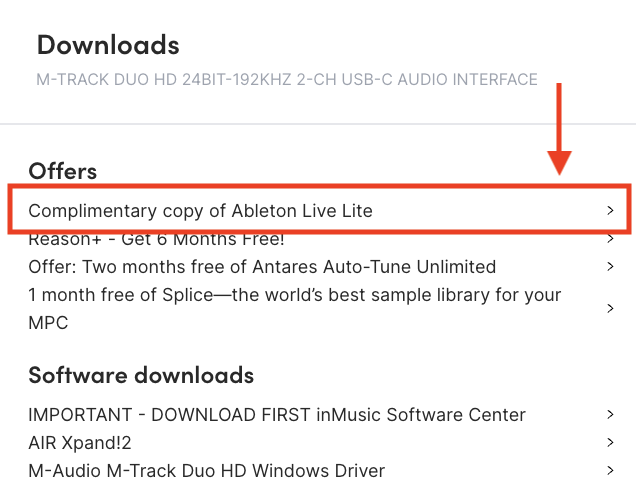
2. Click on Ableton Live Lite to expand the Ableton Live Lite software to get links for downloading and activating the software.
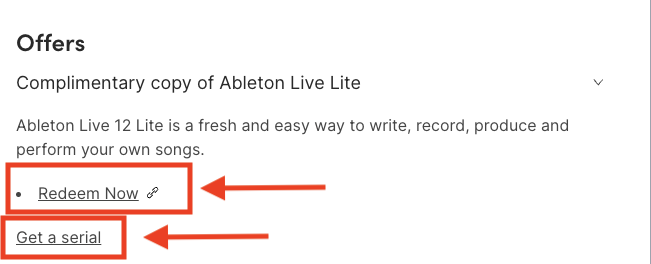
3. Click Get Serial to generate a code for Ableton, copy it, then click on Add License.

4. You will be directed to Ableton's account page. If you are a new user, fill in the necessary information under the Register field to create an account. Otherwise, enter your account credentials and sign in.
5. After logging in or signing up, you'll be presented with the Register A Product Page. Paste in the code from your inMusic Store Profile and click Submit.
6. You will then be presented with the registered product inside your Ableton account. Select your operating system from the drop down to the left of the download button, and then click download to begin downloading.
7. Navigate to your computer's download folder and click on the Ableton setup application.
Note: If you are using a PC, be sure to Extract the installer before running it. To do this, simply right-click on the installer and select Extract All.8. Follow the onscreen prompts to complete the installation.
Now that you have successfully installed and redeemed Ableton, you should be able to launch the application. If prompted by the software, you'll be redirected through your web browser back to your Ableton account to press the activate button.
Was this article helpful?
That’s Great!
Thank you for your feedback
Sorry! We couldn't be helpful
Thank you for your feedback
Feedback sent
We appreciate your effort and will try to fix the article











